If you want to know how to set up a wireless router without a computer, then this step-by-step guide is for you. It is normal if you don’t have a computer as we are using smartphones instead of PC or laptops.
But if you want to set up a wireless router, there is no need to have a computer at all. We will discuss the methods you can use to set up a wireless router without a computer.
But first, let’s know about it! So keep reading the article to know the methods for setting up a wireless router without a computer.
What Do you Need to Set Up a Wireless Router if you Don’t Have a Computer?
So what do you need then if you are not using a computer to set up the wireless router? Well, before setting up a wireless router, there are two things you should have.
- Router
- Smartphone or Android tablet
- FING, EZ NetScan wireless network discovery app (You can install any other app that you want)
- A pin or needle (To reset the router)
So these are the things that you need in your hand when you want to configure your Wi-Fi router without a PC.
Step by Step Guide to Step Up Wi-Fi without Computer
Let’s start with the step-by-step guide about how to set up your wireless router without a PC or laptop.
- Power up your wireless router and wait to get Wi-Fi signals
- Now grab your smartphone and connect with the router’s SSD ID
- An SSD ID is usually printed on the backside of all routers with a password as well
- Once connected, now open the web browser like Chrome and type in the address bar, 192.168.0.1 or 192.168.1.1 or
- Now you will get a login page, here put the default username and password for your router
- These are almost common, so I can’t tell you that which one is yours
- Now what? You found out your router’s manufacturer name (How?)
- Scroll down to find the tab named as “Basic” or “Setup.”
- Click on it and find the tab named as “Internet Setup” or “WAN Setup” or something else
- It has two parts: Static or Dynamic IP address and DHCP server
- If you want to set up a wireless router without a computer, select Static IP address and put your internet connection details here
- Now save the settings, don’t change anything else, go back to the login page
- If you have problems in finding the Internet Setup tab, try to find “Network Setup” or “Network Wizard.”
- Enter your SSID name to the wireless network name section
- This is what you should know about Wireless Network Name (SSID) that it should be at least eight characters long
- Now enter the password type it twice to confirm that you have typed correctly
- A wireless network security key should be at least eight characters long
- Put your preferred channel under the Wireless Channel section (If possible, simply don’t change anything)
- You can select any other router if you want but make sure it has similar settings as yours
Conclusion
That’s all; your wireless router is set up without a PC. You can also configure the SSIDs for multiple networks if you want.
You can use these same steps to set up most of the routers available in the market today, and it will work fine. Please don’t change anything else, and do not forget to put the password as we discussed above.
Please let us know through the comment section below if you have any questions.






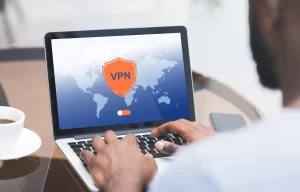


8pk0k2
drugstore com online pharmacy prescription drugs