It’s easy to create a Facebook page on your mobile phone. You can do this by going to the Facebook website and clicking on the “Create Page” link. Once you’re on the create page screen, you’ll need to select a category for your page. After that, you’ll be asked to enter some information about your pages, such as a name and description. Once you’ve entered all of the necessary information, you can click on the “Create Page” button and your page will be created.
Open the Facebook app on your mobile device
Table of Contents
Open the Facebook app on your device and log in. If you don’t have a Facebook account, you can create one by tapping Sign up.
Once you’re logged in, tap the three lines in the bottom-right corner of the screen. This will open up your settings menu.
Tap Create Page from the settings menu. This will take you to the page creation form.
Select a category for your page from the provided options. You can choose between Business or Brand, Community or Public Figure, and Entertainment.
Fill out your page’s name, description, and profile picture then tap Continue. Your profile picture should be something that represents your page well and is easily recognizable.
Choose whether or not you want your page to be published right away or if you want to unpublish it and work on it privately first. When you’re ready, tap Publish.
Tap the three lines in the bottom right corner of the screen
If you’re using the Facebook app on your mobile device, you can create a new Facebook page by tapping the three lines in the bottom right corner of the screen. This will bring up the menu, where you can select “Create Page.”
From here, you’ll be able to choose a category for your page, and then enter some basic information about your page. Once you’ve filled out this information, tap “Continue.”
You’ll then be able to add a profile picture and cover photo for your page, as well as write a short description. When you’re finished, tap “Create Page.”
Scroll down and tap
Assuming you already have the Facebook app installed on your mobile device, open the app and sign in. Then, tap the three lines in the bottom-right corner of the screen.
From there, scroll down and tap “Create Page.” On the next screen, select what type of page you want to create: a business or brand page, a community or public figure page, or an entertainment page.
Once you’ve selected the type of page you want to create, fill out the required information and tap “Continue.” You’ll then be able to add photos and videos, customize your page’s look and feel, and start sharing content with your fans and followers.
Select the type of page you want to create
There are six types of Facebook pages that you can create on mobile:
1. Business or brand page: This is the most common type of page and is perfect for promoting your business or brand on Facebook.
2. Local business or place page: This type of page is designed for businesses with a physical location. It helps customers find your business and get directions to your store or office.
3. Artist, band, or public figure page: If you’re an artist, musician, or public figure, you can use this type of page to share your work with your fans on Facebook.
4. Cause or community page: This type of page is perfect for organizations and groups that are working to promote a cause or build a community online.
5. Entertainment page: This type of page is perfect for TV shows, movies, books, and other forms of entertainment that people enjoy.
6. Personal profile: A personal profile is a Facebook account that’s used by an individual to connect with friends and family members.
Enter the required information for your page
In order to create a Facebook page on your mobile device, you will need to first download the Facebook app from your app store. Once the app is installed, open it and sign into your account.
Once you are signed in, tap on the icon that looks like a hamburger menu in the bottom right-hand corner of the screen. This will open up a sidebar menu. From this menu, select “Create Page.”
Now, you will be given the option to choose what kind of page you would like to create. Choose the type of page that best suits your business or organization.
Once you have chosen a category for your page, you will be prompted to enter some basic information about your page. This includes things like your page name, category, and description.
After you have entered all of the required information, click on the “Create Page” button at the bottom of the screen. Your new Facebook page will now be live!
Scroll down and tap
If you’re on your mobile phone, open the Facebook app and log in. Then, go to the search bar and type in “Create Page.” A drop-down menu will appear with the option to create a page for a business, organization, or brand; choose the one that applies to you.
Once you’ve selected the appropriate category for your page, fill out the required information about your business, organization, or brand. Be sure to include a profile picture and cover photo that represent your page well.
Once you’ve completed all the required information fields, tap “Create Page.” Your new Facebook page is now live!
Customize your page with a cover photo and profile picture
Your Facebook Page’s cover photo is one of the first things people will see when they visit your Page. You can upload a cover photo from your computer, or choose one from your Facebook photos. To add or change your Page’s cover photo:
1. Go to your Page and click in the cover photo area.
2. Click Add Cover Photo.
3. Choose whether you want to upload a new photo or pick one from one of your existing albums.
4. If you’re uploading a new photo, click Upload Photo, then choose the file from your computer that you want to use. When it’s done uploading, you can reposition it by clicking and dragging it, or zoom in or out with the + and – buttons. When you’re happy with how it looks, click Save Changes.
If you don’t see the option to upload a cover photo, make sure you’re using the latest version of your browser
Add information to your page’s About section
Your page’s About section is a great place to add information about your business, including your mission statement, company history, and contact information. You can also use this space to highlight your awards, certifications, and other accomplishments.
To edit your About section:
1. Tap Edit Page Info from your Page’s Settings menu.
2. Tap the About tab near the top of the Page Info editing window.
3. Make any changes you want, then tap Save Changes when you’re done.



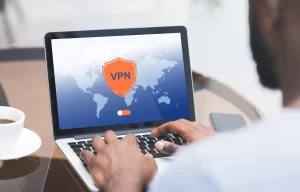


More Stories
Uncovering The Mystery Of Blackmonsterrerror: What Is It, And How Can You Identify It?
Get To Know Sid Puest: The Man Who Changed Music History
TVBoss Oto: the Future of TV Streaming